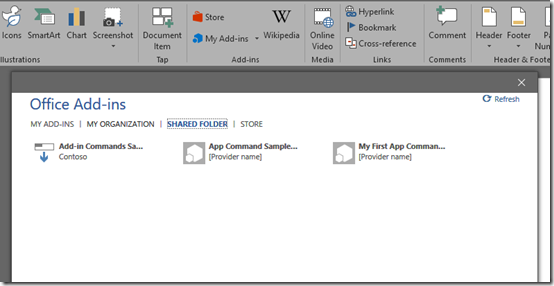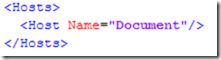Solving the mystery of missing Office add-in
During my session about Office add-ins at European SharePoint Conference last november, I had several demos with sideloaded Office add-ins. Sideloading add-in means the add-in manifest is saved to a network location mapped as Shared Folder and configured in Office. This approach is quite handy during add-in development and debugging, especially when add-ins are developed using other editors than Visual Studio, or when we work with Command add-ins, that need to be integrated inside Office applications user interface. The picture below shows how the “Add an add-in” experience looks like.
So, in the middle of my session I had a situation where one of my add-ins was simply missing from “Office Add-ins” window, even though I was absolutely sure the manifest was 100% correct. And, as you can guess, that led to a bit unpleasant experience on stage (and probably to several bad reviews for my session). After a session, I took some time to find the cause of the error – and the add-in was simply there.
What was wrong, you might ask? So the answer is pretty simple: I tried to add the add-in to wrong Office application – add-in was created for Excel, and I tried to add it to Word. If this happens to you, double-check defined entries in Hosts section of the manifest – it will show you entries for each of the Office host application for which the add-in is created. For example, on the picture below you can see host entry that defines add-in created for Word.
I hope you’ll find this post useful and that it will save you some time during development and debugging.