How to: Insert pictures from OneDrive for Business to Office documents
In this post I will describe how to use pictures from OneDrive for Business in Office documents edited in Word Online.
When we edit document in Word Online, we often need to insert picture saved in our OneDrive for Business (ODfB) and, on first look, it is not so obvious how we can do that. We can use ribbon commands to insert pictures to document, either from computer or using Bing Image Search to search for a document.
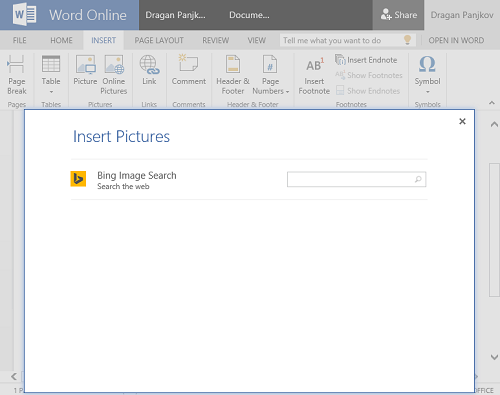
If we want to add picture from ODfB, we can use Insert > Picture command and then we can do it in two ways:
Right-click a picture in ODfb library and select Copy Shortcut to copy picture path which we then can use in Choose File to Upload popup.
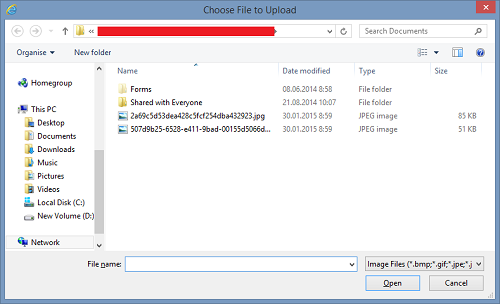
If the ODfB library is synced to the computer, we can browse to synced folder and select the image file from there.
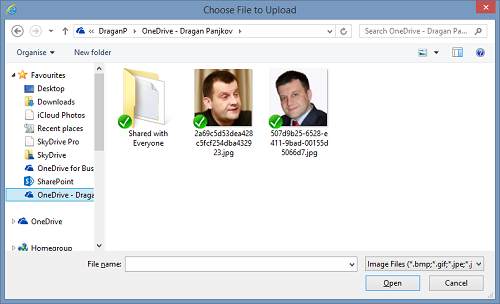
In both cases result is the same - picture is inserted to our document.
Note: This post is my response to a question in Office 365 Yammer network.


